Is your Minecraft mobile multiplayer experience ruined by lag? Do you get kicked from Realms for no reason? Are you confused about which multiplayer option is best for your phone?
You’re not alone. Millions of Minecraft mobile players struggle with these exact problems every day.
The good news? You don’t need a gaming PC to enjoy smooth Minecraft multiplayer. With the right knowledge and a few simple tweaks, you can transform your mobile multiplayer experience from frustrating to fantastic.
This guide cuts through the confusion to give you the real truth about Minecraft mobile multiplayer. We’ll compare servers and Realms, identify the most common problems, and share proven fixes that actually work on phones and tablets.
Whether you’re trying to play with friends or join a massive community, these tips will help you spend less time dealing with lag and more time enjoying the game.
Understanding Minecraft Mobile Multiplayer Options
When it comes to playing Minecraft with friends on your mobile device, you have two main options: public servers or Minecraft Realms. Each has its own benefits and drawbacks.
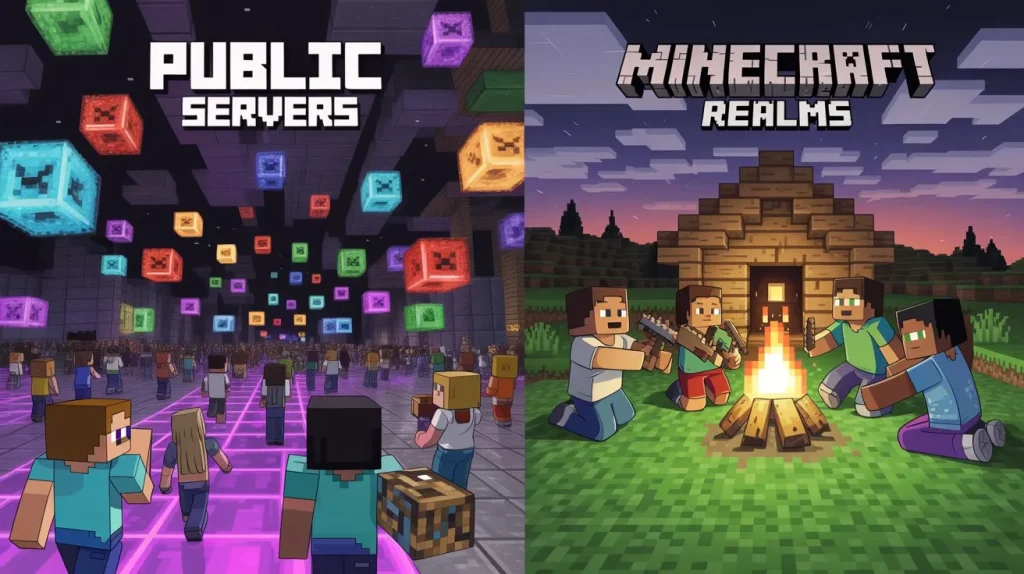
Public Servers
Public servers are community-run multiplayer worlds that anyone can join (if they meet the requirements). Here’s what you need to know:
Pros of Public Servers:
- Completely free to join
- Thousands of options with different game modes
- Huge communities of players
- Custom minigames and unique features
- No need to manage anything yourself
Cons of Public Servers:
- Often crowded, which can cause lag
- May be located far from you geographically
- Quality and stability vary greatly
- Limited control over who you play with
- Some features may not work well on mobile
To join a public server on mobile, you’ll need to add it to your server list by entering the server address and port number. Many popular servers have mobile-friendly versions, but not all servers support cross-platform play.
Minecraft Realms
Realms is Mojang’s official subscription-based multiplayer service. Think of it as your own private server that Mojang manages for you.
Pros of Realms:
- Easy to set up and use
- Stable and reliable (managed by Mojang)
- Always online, even when you’re not
- Control over who can join your world
- Automatic backups of your world
- Recently improved with better regional servers
Cons of Realms:
- Monthly subscription fee ($7.99/month)
- Limited to 10 players at once
- Fewer customization options than servers
- Still can experience lag issues
- Requires active subscription
Realms is perfect for friends and family who want to play together without the hassle of setting up a server. The subscription includes either one normal world or up to three “Realms Plus” worlds with bonus content.
Cross-Platform Considerations
If you’re on a mobile device but want to play with friends on other platforms, here’s what you need to know:
- Mobile players can join other Bedrock Edition players (Xbox, PlayStation, Switch, Windows 10/11)
- Mobile players CANNOT join Java Edition servers (PC, Mac, Linux)
- Some public servers offer “Geyser” technology to allow cross-play, but it’s not perfect
Which Option Is Right For You?
Choose Public Servers if:
- You want free multiplayer
- You enjoy meeting new people
- You like variety and different game modes
- You don’t mind occasional lag or disconnects
Choose Realms if:
- You mainly play with friends or family
- You want reliability and simplicity
- You can afford the monthly subscription
- You want your world available 24/7
- You prefer official support from Mojang
Common Lag and Connection Issues
If you’ve played Minecraft on mobile for any length of time, you’ve probably experienced some frustrating multiplayer problems. Let’s look at why these happen and what they feel like.
Why Mobile Devices Often Struggle
Mobile devices have several disadvantages compared to PCs when it comes to multiplayer gaming:
- Less powerful processors and graphics
- Limited RAM (memory)
- Smaller network antennas
- Often using Wi-Fi instead of wired connections
- Background apps competing for resources
- Battery optimization features that can limit performance
These limitations don’t mean you can’t enjoy multiplayer – they just mean you need to be smarter about how you play.
Connection Issues: Can’t Join or Keep Getting Kicked
One of the most common problems is simply not being able to join a server or Realm, or getting disconnected frequently. This usually shows up as:
- “Unable to connect to world” messages
- Getting stuck on loading screens
- Being kicked back to the main menu without warning
- “Connection lost” errors
- Friends can join but you can’t
These problems are usually related to your internet connection, subscription status, or compatibility issues between game versions.
Lag and Stuttering: The Game Feels Broken
When you do connect successfully, you might experience lag that makes the game feel broken:
- Blocks reappearing after you break them
- Delayed damage from mobs
- Rubber-banding (getting pulled back to previous positions)
- Other players teleporting around instead of moving smoothly
- Items taking seconds to pick up
- Chat messages appearing long after being sent
This type of lag happens when your device can’t keep up with what’s happening on the server, or when your connection to the server is poor.
Regional Limitations: The Distance Problem
Many players don’t realize that physical distance from servers causes unavoidable lag:
- If you’re in Asia trying to play on a North American server, you’ll have high ping
- Data has to travel thousands of miles, which takes time
- No amount of device optimization can completely fix this
- Ping over 150ms makes most multiplayer games difficult
- Ping over 300ms makes many games nearly unplayable
This is why Mojang’s recent addition of more regional servers for Realms is such a big deal.
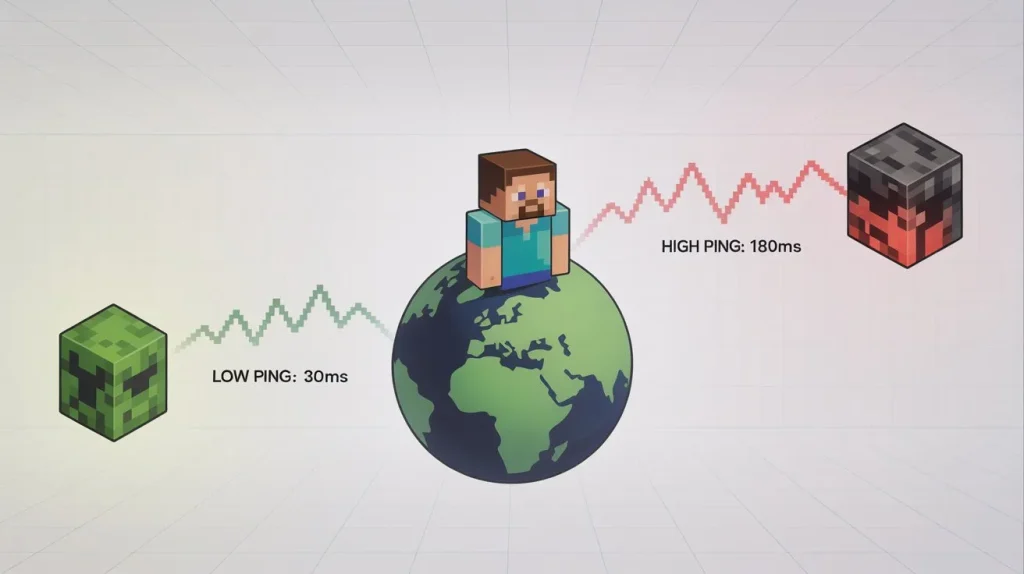
Device Compatibility Issues
Not all mobile devices can run Minecraft multiplayer well:
- Older phones and tablets (3+ years) struggle with newer updates
- Devices with less than 3GB of RAM have trouble with larger worlds
- Some budget devices overheat during extended play
- Certain Android versions have known compatibility issues
Before we jump into fixes, it’s important to have realistic expectations. A five-year-old budget tablet will never run Minecraft multiplayer as smoothly as a new iPad Pro or high-end Android device. But with the right tweaks, most modern devices can achieve playable performance.
Quick Fixes for Better Performance (5-Minute Solutions)
Let’s start with the easy stuff. These quick fixes take just minutes but can make a huge difference in your mobile multiplayer experience.
Close Background Apps
Your phone has limited resources. When other apps are running in the background, they steal processing power and memory from Minecraft.
- Before launching Minecraft, close ALL other apps
- On Android: Use the recent apps button and swipe away all apps
- On iOS: Swipe up from the bottom and close all background applications
- Don’t forget about messaging apps – they’re often the worst culprits!
This simple step can instantly improve performance by giving Minecraft all available resources.
Connect to Better Wi-Fi
Your internet connection quality matters more than almost anything else for multiplayer.
- Move closer to your Wi-Fi router
- Connect to 5GHz Wi-Fi instead of 2.4GHz if available (it’s faster but has less range)
- Ask others in your home to pause downloads or streaming while you play
- Try turning your Wi-Fi off and on again to establish a fresh connection
- If possible, use mobile data instead of public Wi-Fi (coffee shops, etc.)
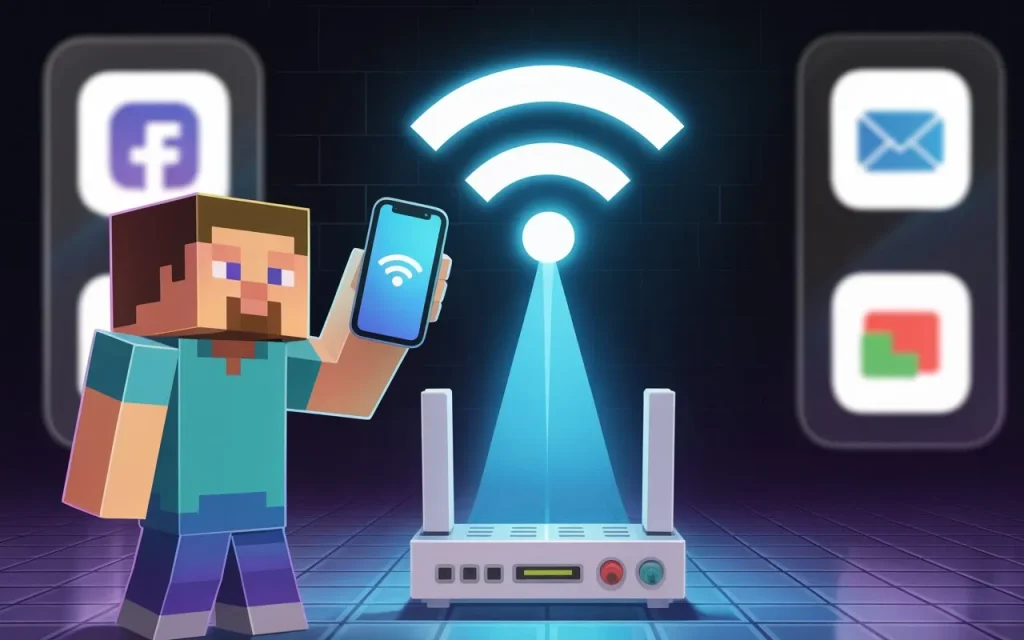
A stable connection with 10Mbps is better than an unstable connection with 100Mbps. Stability matters more than raw speed for gaming.
Reduce Render Distance
This setting controls how far you can see in the game world. Lower values mean less work for your device.
- Open Settings in Minecraft
- Go to Video/Graphics settings
- Find “Render Distance” and reduce it to 6-8 chunks
- The default is often too high for smooth multiplayer on mobile
This single setting change can dramatically improve performance, especially during exploration or when many players are nearby.
Disable Fancy Graphics
Pretty graphics are nice, but smooth gameplay is better. Turn off these resource-hungry features:
- Disable Fancy Graphics
- Turn off Beautiful Skies
- Disable Smooth Lighting
- Turn off Fancy Leaves
- Disable Particles (or set to minimal)
These visual downgrades might make the game look slightly less pretty, but they’ll make it run much smoother.
Restart the Game and Device
Sometimes the simplest solution works best:
- Completely close Minecraft (don’t just minimize it)
- Restart your device completely (not just sleep mode)
- Launch Minecraft fresh without other apps running
This clears memory leaks and resets any temporary glitches that might be causing lag.
These quick fixes solve about 70% of multiplayer problems for most players. If you’re still having issues, it’s time to try some deeper solutions.
Deeper Solutions for Persistent Problems
If the quick fixes didn’t solve your problems, it’s time to dig deeper. These solutions take a bit more effort but can fix stubborn lag issues.
Clear Cache and Game Data
Over time, Minecraft builds up temporary files that can slow performance:
- Go to your device’s Settings app
- Find the Apps or Applications section
- Locate Minecraft in your app list
- Tap “Storage” or “Storage & cache”
- Select “Clear cache” (this won’t delete your worlds)
- If problems persist, you can try “Clear data” (WARNING: backup your worlds first!)
Clearing cache is safe and often fixes strange glitches. Clearing data is more drastic and will reset all settings.
Update Minecraft and Your Device
Outdated software is a common cause of multiplayer problems:
- Check the app store for Minecraft updates
- Update your device’s operating system to the latest version
- After updating, restart your device completely
Mojang regularly releases fixes for multiplayer issues, and device updates often improve gaming performance.
Check Subscription Status
For Realms players, subscription problems can cause mysterious connection issues:
- Verify your Minecraft Realms subscription is active
- Check that your payment method is up-to-date
- For console players, ensure your Xbox/PlayStation/Nintendo subscription is active
- If you’re joining someone else’s Realm, ask them to verify their subscription
Sometimes a simple renewal fixes what seems like a technical problem.
Server Selection Strategies
Choosing the right server makes a huge difference:
- Use the in-game ping indicator (green bars) to find low-latency servers
- Prioritize servers located in your region or country
- Avoid servers that are nearly full (80%+ capacity)
- Test different servers at different times of day
- Some server lists let you filter by ping or region
Remember: a less exciting server with good performance is better than a laggy server with cool features.
Take Advantage of New Regional Data Centers
Minecraft Realms recently added many new server locations worldwide:
- If you own a Realm, try closing and reopening it (this can reassign to a better data center)
- When joining a Realm, the game now automatically connects you to the optimal regional server
- If you moved recently, this feature helps ensure you’re not connecting to a distant server
This improvement has reduced lag by over 20% for many players, but you need to be on the latest version to benefit.
Realm-Specific Optimization
If you’re using Minecraft Realms, these specialized tips can help you get the best performance.
For Realm Owners: Closing and Reopening Realms

One of the most effective fixes for Realm lag is surprisingly simple:
- Log into your Realm as the owner
- Go to the Realm settings
- Select “Close Realm”
- Wait about 30 seconds
- Select “Open Realm” again
This process essentially reboots your Realm server and often clears up performance issues. It’s like restarting a computer when it’s running slowly.
Understanding the New Regional Server Selection
Minecraft’s recent update to Realms has changed how servers work:
- The game now chooses the best server location for each player individually
- Friends in different countries can play together with each getting optimal performance
- The system automatically adjusts if your connection quality changesNo manual configuration is needed – it works automatically
This means you and your friend in another country can play on the same Realm, but each connect to a server close to you.
Managing World Size and Complexity
Bigger, more complex Realms are harder to run smoothly:
- Keep your world size reasonable (explore in moderation)
- Avoid building massive redstone contraptions
- Don’t use excessive amounts of entities (animals, item frames, etc.)
- Consider starting a new world if your old one has grown too large
- Use the “Optimize World” feature periodically
A smaller, simpler world will always perform better on mobile devices.
Player Limits and Performance
More players means more lag:
- The official limit is 10 players, but mobile performance often suffers with more than 4-6
- Coordinate with players to spread out rather than gathering in one place
- Take turns when doing resource-intensive activities
- Consider setting up activity zones in different areas of your world
Sometimes scheduling different play times for different friend groups can help if you have many people sharing one Realm.
Subscription Troubleshooting
Subscription issues can cause mysterious performance problems:
- Verify your subscription is active in your account settings
- Check that your payment method hasn’t expired
- Make sure you’re signed in with the correct account
- Try signing out and back in to refresh your credentials
Sometimes what looks like lag is actually a subscription authentication issue.
Server-Specific Optimization
If you prefer public servers over Realms, these tips will help you find and maintain a smooth connection.
Choosing the Right Server for Your Location
Server location is crucial for mobile players:
- Look for servers that display their location or region
- Use server lists that show ping or allow filtering by region
- Servers with a ping under 100ms will feel much smoother
- Test different servers at different times of day
- Some popular servers have multiple regional options – choose the closest one
A nearby server with basic features will play better than a distant server with fancy features.
Avoiding Overcrowded Servers
More players means more lag, especially on mobile:
- Check the player count before joining
- Avoid servers at more than 70-80% capacity
- Popular servers are often most crowded after school hours and on weekends
- Consider playing during off-peak hours for better performance
- Some servers show their current performance status – look for this information
The most popular server isn’t always the best choice for mobile players.
Testing Ping Before Committing
Don’t waste time on laggy servers:
- Join a server and spend 2-3 minutes testing movement and block breaking
- If you notice lag immediately, try a different server
- Some servers have ping commands like “/ping” to check your connection
- Trust your experience – if it feels laggy, it is laggy
Don’t spend hours building on a server only to discover it’s too laggy for enjoyable play.
Server Rules That Affect Performance
Some server rules and settings can help or hurt mobile players:
- Look for servers with mob spawning limits
- Servers that limit redstone complexity often run better
- Servers with anti-lag plugins generally perform better
- Some servers have special optimizations for mobile players
- Avoid servers that advertise “no lag limits” – these often lag terribly
Read the server rules and description carefully before joining.
Mobile-Friendly Server Options
Some servers are better for mobile players than others:
- Look for servers that specifically mention mobile or “pocket edition” support
- Minigame servers often perform better than survival servers
- Smaller community servers may run better than massive networks
- Some servers offer “lite” versions optimized for mobile
- Bedrock-specific servers typically work better than cross-platform ones
When in doubt, ask in the server’s Discord or forum if they recommend their server for mobile players.
When All Else Fails: Alternative Approaches
Sometimes, despite your best efforts, Minecraft mobile multiplayer just won’t run smoothly. Here are some alternative approaches to try before giving up.
Local Wi-Fi Multiplayer
If online multiplayer is too laggy, try playing locally:
- Make sure all players are connected to the same Wi-Fi network
- Host a world on one device and set it to “Visible to LAN Players”
- Other players can join through the “Friends” tab
- This eliminates internet lag completely
- Works great for family game nights or when friends visit
Local multiplayer often runs much smoother than online play because there’s no internet latency.
Simpler World Settings
Sometimes the world itself is causing problems:
- Create a new world with “Simulation Distance” set lower
- Turn off “Fancy Graphics” and other visual enhancements
- Use “Peaceful” difficulty to reduce mob spawning
- Set smaller world size limits
- Avoid complex biomes like jungles that require more resources
A simple, flat world will always perform better than a complex one with mountains, caves, and lots of mobs.
Older Minecraft Versions
Newer isn’t always better for performance:
- Some older versions of Minecraft ran better on low-end devices
- You can downgrade through the “Installations” tab on some platforms
- Version 1.16 is considered by many to be more mobile-friendly than newer versions
- Be aware that downgrading means losing access to newer features
- Not all servers support older versions
Just remember that security updates and bug fixes come with newer versions, so there are trade-offs.
When to Consider Device Limitations
Sometimes we have to face reality:
- Devices older than 4-5 years may struggle with modern Minecraft multiplayer
- Phones with less than 3GB of RAM will have difficulty regardless of optimization
- Some budget devices simply lack the hardware for smooth multiplayer
- Consider saving for a device upgrade if Minecraft is important to you
- In the meantime, try single-player mode with optimized settings
Not every device can run Minecraft multiplayer well, no matter how much you optimize. That’s just the reality of mobile gaming.
Conclusion

You don’t need a gaming PC to enjoy smooth Minecraft multiplayer on your mobile device. With the right approach, most players can dramatically improve their experience.
Let’s recap the most effective techniques:
- Choose the right multiplayer option for your needs. Realms offers stability and simplicity but costs money. Public servers are free but vary in quality.
- Fix your connection first. Close background apps, move closer to your router, and consider your physical distance from servers. No in-game setting can overcome a poor connection.
- Optimize your game settings. Lower render distance, disable fancy graphics, and reduce particles. These simple changes can transform a laggy game into a smooth one.
- Maintain your game and device. Keep Minecraft updated, clear cache regularly, and restart your device when performance drops.
- Be strategic about servers and Realms. Choose less crowded servers in your region, and if you own a Realm, close and reopen it when lag appears.
Remember that mobile devices have limitations. Even with perfect optimization, an older or budget phone won’t match the performance of newer devices or computers. Set realistic expectations.
The good news is that Mojang continues to improve mobile performance with each update. The recent addition of regional data centers for Realms has already reduced lag by over 20% for many players.
With these tips in your toolkit, you’re ready to enjoy the full Minecraft multiplayer experience right from your pocket. Happy mining and crafting!
