Is your Minecraft game lagging? Do you see those annoying freezes when you’re just about to mine a diamond? You’re not alone. Millions of players try to enjoy Minecraft on budget phones and older devices.
The good news? You don’t need a fancy new phone to enjoy Minecraft. With a few simple tweaks, you can make your game run much smoother.
This guide will show you exactly how to optimize Minecraft APK for low-end devices. No complicated mods. No technical skills needed. Just easy steps anyone can follow.
We’ll start with quick fixes that take just minutes. Then we’ll move to more powerful solutions if you need them. By the end, you’ll know exactly which settings matter most for YOUR device.
Ready to say goodbye to lag? Let’s make your Minecraft experience smooth again!
Understanding Why Your Minecraft APK Lags
Before we fix the problem, let’s understand why your Minecraft lags in the first place.
Minecraft might look simple with its blocky design. But behind those blocks is a complex game that’s constantly calculating physics, generating new terrain, and tracking mobs.
Low-end phones struggle with these tasks because they have:
- Less RAM (memory)
- Weaker processors
- Basic graphics capabilities
- Limited storage space
Plus, Minecraft’s default settings are designed for better phones. The game comes ready for high-quality visuals, not performance.
When your device can’t keep up, you get lag (delayed responses), stuttering (jerky movement), and frame drops (freezing).
Now let’s fix these issues with simple solutions!
Quick Fixes (5-Minute Solutions)
These quick changes will give you the biggest performance boost with minimal effort.
1. Close Background Apps (Impact: ★★★★☆)
Other apps running in the background steal resources from Minecraft. Before playing:
- Press your phone’s recent apps button
- Swipe away all other apps
- If your phone has a “clear all” button, use it
This simple step frees up memory and processing power for Minecraft. Many players see immediate improvements just from this!
2. Reduce Render Distance (Impact: ★★★★★)
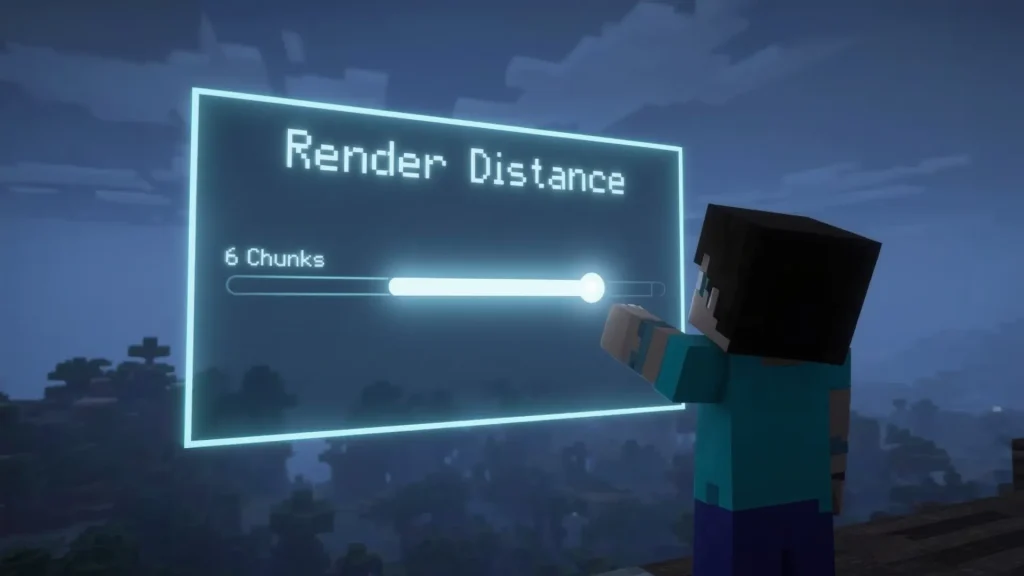
This is the MOST important setting to change. Render distance controls how far you can see in the game.
- Open Minecraft
- Go to Settings → Video
- Find “Render Distance”
- Move the slider to 6 chunks or less
A lower render distance means your phone processes less terrain at once. You won’t see as far, but your gameplay will be much smoother.
3. Switch to Simple Graphics (Impact: ★★★★☆)
Fancy graphics look nice but kill performance on low-end devices.
- Go to Settings → Video
- Change Graphics from “Fancy” to “Fast” or “Simple”
- Turn off “Beautiful Skies”
- Turn off “Smooth Lighting”
These changes might make the game look slightly less pretty, but the performance boost is worth it!
4. Turn Off Fancy Features (Impact: ★★★☆☆)
Several smaller settings can add up to big performance gains:
- Disable “Fancy Leaves”
- Turn off “Fancy Bubbles”
- Disable “Render Clouds”
- Turn off “FOV Can Be Altered By Gameplay”
Each of these features uses extra resources. Turning them off helps your device focus on the core gameplay.
5. Reduce FOV (Impact: ★★☆☆☆)
FOV (Field of View) affects how much you can see at once.
- Go to Settings → Video
- Find “Field of View”
- Set it below the default 60 degrees
A smaller FOV means less for your device to process at once. This change is subtle but helps with overall smoothness.
Device Optimization (10-Minute Solutions)
If the quick fixes weren’t enough, these deeper optimizations will help your device run Minecraft better.
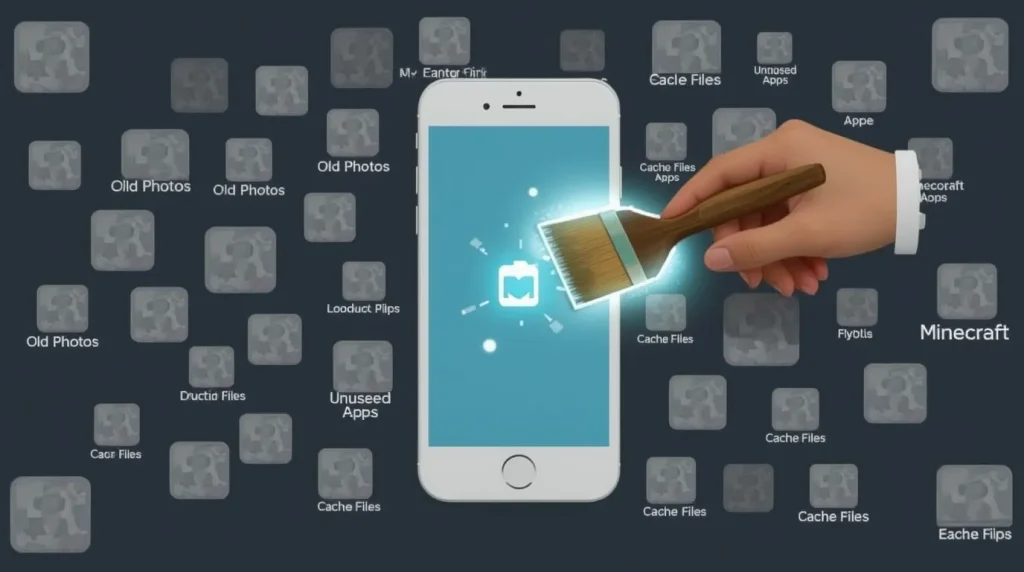
Clear Cache and Temporary Files (Impact: ★★★☆☆)
Over time, Minecraft builds up temporary files that can slow performance.
- Go to your phone’s Settings
- Find “Apps” or “Applications”
- Locate Minecraft
- Tap “Storage”
- Select “Clear Cache”
This removes unnecessary files without deleting your worlds or progress.
Free Up Storage Space (Impact: ★★★★☆)
When your phone is almost full, everything runs slower—including Minecraft.
- Delete unused apps
- Remove old photos and videos (after backing them up)
- Clear downloads folder
- Aim for at least 1GB of free space
Having more free storage helps your device manage memory better, reducing lag in Minecraft.
Update Minecraft and Android (Impact: ★★★☆☆)
Updates often include performance improvements and bug fixes.
For Minecraft:
- Open Google Play Store
- Search for Minecraft
- If an update is available, tap “Update”
For Android:
- Go to Settings → System → Software Update
- Check for updates
- Install if available
Newer versions often run better on low-end devices as developers optimize their code.
Close Unused Apps Before Playing (Impact: ★★★★☆)
Some apps keep running in the background even after you close them.
- Install a simple task manager app
- Run it before playing Minecraft
- Close any unnecessary processes
This ensures maximum resources are available for your Minecraft game.
Advanced Tweaks (15-Minute Solutions)
Still experiencing lag? These more advanced solutions can help squeeze extra performance from your device.

Enable Developer Options
Android has hidden settings that can boost game performance.
To enable Developer Options:
- Go to Settings → About Phone
- Tap “Build Number” seven times
- You’ll see a message that Developer Options are enabled
Now adjust these settings:
- Go to Settings → System → Developer Options
- Set “Window Animation Scale” to “Off”
- Set “Transition Animation Scale” to “Off”
- Set “Animator Duration Scale” to “Off”
- Find “Background Process Limit” and set to “2 processes”
These changes make your phone feel faster by removing animations and limiting background tasks.
Try Performance-Boosting Apps (Impact: ★★☆☆☆)
Some apps can help optimize your device for gaming:
- Game Booster apps automatically close background processes
- Memory cleaner apps free up RAM
- Cache cleaner apps remove temporary files
Look for highly-rated options with many downloads. Be careful of apps with too many ads or suspicious permissions.
Consider Older Minecraft Versions (Impact: ★★★☆☆)
Newer Minecraft versions add features but can be harder on your device.
If you’re still struggling with lag, try an older version (like 1.16 instead of 1.19). Older versions often run better on low-end hardware.
Just remember that older versions might not have the newest features or be compatible with newer worlds.
Finding Your Perfect Balance
Everyone’s device is different. What works best depends on your specific phone and what aspects of Minecraft matter most to you.
Test Which Settings Matter Most
Try changing one setting at a time and play for a few minutes. This helps you see which changes make the biggest difference on YOUR device.
Some phones might benefit most from lower render distance. Others might need graphics settings turned down. Testing helps you find what works.
Balance Visuals vs. Performance
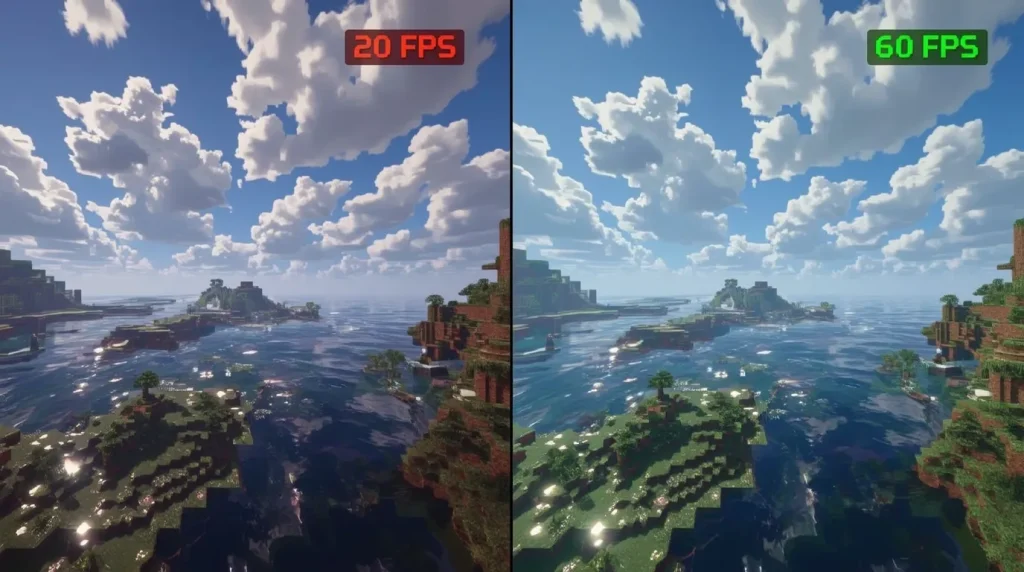
You don’t always have to choose between “looks terrible but runs well” and “looks great but unplayable.”
Try finding a middle ground:
- Maybe keep smooth lighting but reduce render distance
- Perhaps keep normal FOV but turn off fancy features
The goal is finding settings where the game both looks acceptable AND runs smoothly.
When to Accept Limitations
Some devices simply can’t run certain Minecraft features smoothly. If you’ve tried everything and still have issues:
- Focus on smaller builds and simpler worlds
- Avoid redstone-heavy contraptions
- Play in smaller worlds rather than exploring endlessly
- Consider creative mode if survival is too laggy
Remember: Even with limitations, you can still enjoy the core Minecraft experience!
Troubleshooting Common Issues
Game Still Lags After All Optimizations
If you’ve tried everything and still experience lag:
- Try playing in a brand new world (old worlds with lots of builds cause more lag)
- Avoid areas with many animals or monsters
- Build smaller, more compact bases
- Use fewer light sources and redstone components
Crashes After Certain Settings Changes
If changing settings causes crashes:
- Uninstall and reinstall Minecraft (backup your worlds first!)
- Start with default settings and change one at a time
- Avoid changing settings while in a world
- Make sure your device has the latest Android version
World Loading Problems
If your worlds take forever to load:
- Try playing smaller worlds
- Delete old worlds you don’t play anymore
- Make sure you have plenty of free storage
- Close all other apps before loading a world
Conclusion

You don’t need an expensive phone to enjoy Minecraft. With the right settings and a few simple tweaks, even older devices can run the game smoothly.
Let’s recap the most effective ways to optimize Minecraft APK on your low-end device:
- Reduce render distance – This single change often makes the biggest difference
- Close background apps – Give Minecraft all the resources it needs
- Switch to simple graphics – Sacrifice some visuals for much better performance
- Free up storage space – Keep at least 1GB free for best results
- Disable fancy features – Turn off leaves, bubbles, clouds, and other extras
Remember to test different combinations of settings. What works best depends on your specific device.
Start with the quick fixes that take just minutes. If you need more help, try the device optimization tips. And for the most stubborn lag issues, the advanced tweaks might be your answer.
The most important thing is finding the right balance between looks and performance that works for YOU. Minecraft is about creativity and fun – not perfect graphics.
Now go enjoy your smoother, lag-free Minecraft experience. Happy building!
